Become a Research Jedi using Google Search
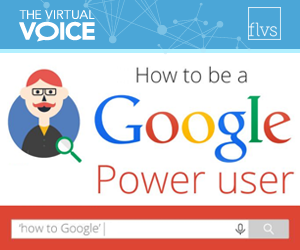 Become a research Jedi so you will never have to go to the Dark Side.
Become a research Jedi so you will never have to go to the Dark Side.
In a galaxy far, far away…all of Padawans turned in their research projects on time and received perfect scores every time…and…uh…wait a minute – this does sound like a fictional world!
Let’s land in the real world where a research project requires time and effort and especially some serious research skills. Cue the dramatic music and let’s begin your training!
Use the Force…of Google Search that is!
When using Google Search, remember these three rules for smart searching
![]() Choose the right term – Identify keywords rather than long sentences or phrases and think of the best word. Instead of “bellyache,” use “abdominal pain.” The medical term is bound to render the best results.
Choose the right term – Identify keywords rather than long sentences or phrases and think of the best word. Instead of “bellyache,” use “abdominal pain.” The medical term is bound to render the best results.
![]() Understand the results – Your search bar is at the top of the page. Below that, you will most likely see “Ads” or paid results followed by more reliable “natural” or non-paid results. Just below the search bar, you will find filters to narrow your search. You’ll also see dedicated blocks with special information about your search below the ads or on the right side of the screen.
Understand the results – Your search bar is at the top of the page. Below that, you will most likely see “Ads” or paid results followed by more reliable “natural” or non-paid results. Just below the search bar, you will find filters to narrow your search. You’ll also see dedicated blocks with special information about your search below the ads or on the right side of the screen.
![]() Narrow your search – Use modifiers like these special characters and words. Apply filters to further narrow your search using the button below the search box. Finally, use the “Search Tools” button to filter by origin!
Narrow your search – Use modifiers like these special characters and words. Apply filters to further narrow your search using the button below the search box. Finally, use the “Search Tools” button to filter by origin!
More ancient wisdom to help you in your research
![]() Choose the most useful and reliable information. Cool and professional-looking does not equal reliable!
Choose the most useful and reliable information. Cool and professional-looking does not equal reliable!
Ask yourself, who is the author and what credentials or skills does he/she have that make him/her an expert? Is the content biased or trying to convince you to accept a specific point of view? Are there missing ideas or opinions?
Use the “Rule of 3s” – compare three different sources before arriving to a conclusion on any topic.
Look at the domain extension of the website to understand where the content is coming from: .com means commercial and is mostly used by businesses, .org means organization and is normally used by non-profit organizations, .gov means government and is used by governmental agencies, and .edu means education and is used by schools and colleges. Countries also have their own extensions, like .us (USA), .au (Australia), etc.
![]() Avoid plagiarism and copyrights infringement (the Dark Side!) Always cite your sources.
Avoid plagiarism and copyrights infringement (the Dark Side!) Always cite your sources.
Learn about creative commons licensing so you know what online content you can borrow and use. Filter your search by usage rights clicking on the “Search Tools” button when you are searching for images or videos.
Ready for the next level?
![]() Search using a “reverse image search”
Search using a “reverse image search”
When you open your search screen, click on “Images.” Then select the camera icon in the search box to either paste an image URL or upload an image to search. You can also right click on an image and choose “Search Google for this image” to trigger a search. Google will look for similar images, sites that include the image, or other sizes of the image you searched for.
![]() Use Advanced Search
Use Advanced Search
Type “advanced search” in your Google search bar to open the advanced search page – you can search by keyword, exact phrase or ranges of numbers, language, date of last update, and many more filters to further narrow down your search!
![]() Use Google Scholar to ensure you are searching high-quality academic sources.
Use Google Scholar to ensure you are searching high-quality academic sources.
This tool is geared towards high school students and adult learners. The results are indexed and ranked in the same way that researchers rank their sources, not only by the content, but also by author, when it was published, who cites it and how recently it was cited in other articles.
Save your results to create and add to your very own personalized library! Just click the “Save” link under the search result item. You can reference it later by clicking on “My Library” on the left navigation bar.
You can even sign up for alerts to receive email notifications when articles related to your research topic are added to the index. Just click on the envelope icon that says “Create alert.”
Now go and use your newly learned research powers (or learn more below) but beware to never, ever, I repeat never type “zerg rush” in your Google search bar!